a Gantt chart is used to organize data in a table first, and then its able to be turned into a chart.
Tuesday, May 25, 2010
What is a Gantt Chart?
a Gantt chart is used to organize data in a table first, and then its able to be turned into a chart.
Wednesday, May 12, 2010
How will you use Mail Merge in the future?
Mail Merge is a very helpful program that can be used for many things in the future. I can use it in place of writing various letters. It saves time and is super easy to use. In class, mail merge was used to replace words in a letter so we dont have to re-type it. It was fast and easy and very helpful. I think it should be preferred to someone that works in an office, or a business person that is constantly re-writing things. (:
Thursday, May 6, 2010
Excel SET #1
Tuesday, April 27, 2010
Vocabulary word 2nd set MSO
Banner: using a page banner allows you to add titles to your document quickly.

Clip Art: set of images that can be copied and pasted on to your document.

Crop: to size a picture to your like.

Drawing Canvas: the border that seperates the picture from the words.

Drawing Objects: used in many ways to make/place a picture in your document.

Endnotes: used to put additional notes or maybe just something on the side that you dont have enough room to fit in the actual text.
Footnotes: the only difference between a footnote and an endnote is where its placed. a footnote is placed at the bottom of the page and the endnote is placed at the end of a document.

Footer: text at the bottom of a page, identification of the document.

Header: text at the top of a page, identification of the document.

Graphics: artwork that you are able to place on your document.

Hard Column Break: where the columns are seperated by a line.
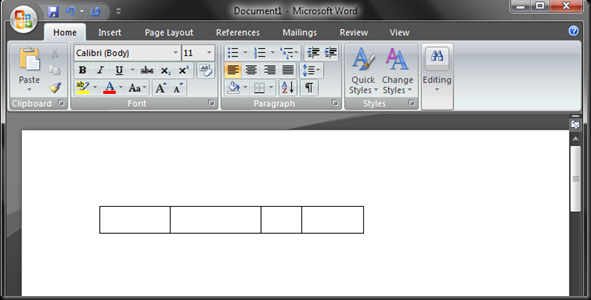
Sizing Handles: when you click an image and you're able to manage the picture with the sizing handles.

Style: the way you set your work (text, graphics, etc.) to come out.

Superscript:a smaller set of text next to normal sized text.

Template: a file that contains documents, paragraph, and character formats for documents that you create frequently.

Thesaurus: used to look for another way to say a word you're using.

Thumbnails: a smaller sized version of the picture.
Clip Art: set of images that can be copied and pasted on to your document.
Crop: to size a picture to your like.
Drawing Canvas: the border that seperates the picture from the words.
Drawing Objects: used in many ways to make/place a picture in your document.
Endnotes: used to put additional notes or maybe just something on the side that you dont have enough room to fit in the actual text.
Footnotes: the only difference between a footnote and an endnote is where its placed. a footnote is placed at the bottom of the page and the endnote is placed at the end of a document.
Footer: text at the bottom of a page, identification of the document.
Header: text at the top of a page, identification of the document.
Graphics: artwork that you are able to place on your document.
Hard Column Break: where the columns are seperated by a line.
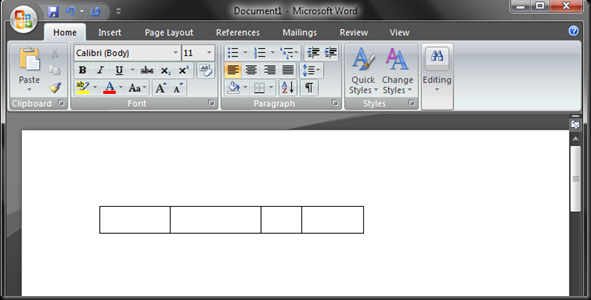
Sizing Handles: when you click an image and you're able to manage the picture with the sizing handles.
Style: the way you set your work (text, graphics, etc.) to come out.
Superscript:a smaller set of text next to normal sized text.
Template: a file that contains documents, paragraph, and character formats for documents that you create frequently.
Thesaurus: used to look for another way to say a word you're using.
Thumbnails: a smaller sized version of the picture.
Monday, April 26, 2010
1O steps coffee algorithm
step 1: plug in the coffee maker.
step 2: place a filter in the basket.
step 3: scoop as much coffee as you want to put inside the filter. the more coffee, the darker your coffee will come out.
step 4: fill up your coffee cup until how much you want with water.
step 5: pour that water into the back of your coffee maker.
step 6: place your coffee pitcher inside.
step 7: turn the coffee maker on.
step 8: the coffee maker will begin to warm up, then the process begins.
step 9: after the coffee is done, let it cool for a while before you serve it.
step 1O: after the coffee has cooled down, serve in a mug, and enjoy with as much sugars and/ or milk as you want.
=]]
step 2: place a filter in the basket.
step 3: scoop as much coffee as you want to put inside the filter. the more coffee, the darker your coffee will come out.
step 4: fill up your coffee cup until how much you want with water.
step 5: pour that water into the back of your coffee maker.
step 6: place your coffee pitcher inside.
step 7: turn the coffee maker on.
step 8: the coffee maker will begin to warm up, then the process begins.
step 9: after the coffee is done, let it cool for a while before you serve it.
step 1O: after the coffee has cooled down, serve in a mug, and enjoy with as much sugars and/ or milk as you want.
=]]
Thursday, April 15, 2010
Vocabulary.
Desktop: the main screen that shows icons that represent files.
Folder: an application that lets you save information or data.
Icons: a picture on the desktop that represents a folder or application.
Maximize: to make the window bigger, or to fit the screen.
Menu: a stock program that summarizes files & open them.
Menu Bar: a bar located at the top of any program that lets you save, edit, and open documents or applications.
Minimize: ta hide the screen, or make it smaller.
Pointing Device: a navigation device that lets you move around in the computer and open applications.
Scroll Bar: helps you move the page up and down or side to side.
Taskbar: the bar at the bottom of the screen that shows all the icons and shows all that you are using on the computer.
Titlebar: located at the top of the window showing the title of what you are using.
Tool Bar: a section that has tools to help you fix up your file.
Window: an application that you open.
Restore: to bring it back up on the screen; or bringing it back to original existence.
Folder: an application that lets you save information or data.
Icons: a picture on the desktop that represents a folder or application.
Maximize: to make the window bigger, or to fit the screen.
Menu: a stock program that summarizes files & open them.
Menu Bar: a bar located at the top of any program that lets you save, edit, and open documents or applications.
Minimize: ta hide the screen, or make it smaller.
Pointing Device: a navigation device that lets you move around in the computer and open applications.
Scroll Bar: helps you move the page up and down or side to side.
Taskbar: the bar at the bottom of the screen that shows all the icons and shows all that you are using on the computer.
Titlebar: located at the top of the window showing the title of what you are using.
Tool Bar: a section that has tools to help you fix up your file.
Window: an application that you open.
Restore: to bring it back up on the screen; or bringing it back to original existence.
Do Now 4/15
Table: somewhat like a chart.
Cell: a space found in a table in which you can type things.
Row: a set of cells arranged horizontally.
Column: a set of cells arranged vertically.
Cell: a space found in a table in which you can type things.
Row: a set of cells arranged horizontally.
Column: a set of cells arranged vertically.
Subscribe to:
Posts (Atom)
