a Gantt chart is used to organize data in a table first, and then its able to be turned into a chart.
Tuesday, May 25, 2010
What is a Gantt Chart?
a Gantt chart is used to organize data in a table first, and then its able to be turned into a chart.
Wednesday, May 12, 2010
How will you use Mail Merge in the future?
Mail Merge is a very helpful program that can be used for many things in the future. I can use it in place of writing various letters. It saves time and is super easy to use. In class, mail merge was used to replace words in a letter so we dont have to re-type it. It was fast and easy and very helpful. I think it should be preferred to someone that works in an office, or a business person that is constantly re-writing things. (:
Thursday, May 6, 2010
Excel SET #1
Tuesday, April 27, 2010
Vocabulary word 2nd set MSO
Banner: using a page banner allows you to add titles to your document quickly.

Clip Art: set of images that can be copied and pasted on to your document.

Crop: to size a picture to your like.

Drawing Canvas: the border that seperates the picture from the words.

Drawing Objects: used in many ways to make/place a picture in your document.

Endnotes: used to put additional notes or maybe just something on the side that you dont have enough room to fit in the actual text.
Footnotes: the only difference between a footnote and an endnote is where its placed. a footnote is placed at the bottom of the page and the endnote is placed at the end of a document.

Footer: text at the bottom of a page, identification of the document.

Header: text at the top of a page, identification of the document.

Graphics: artwork that you are able to place on your document.

Hard Column Break: where the columns are seperated by a line.
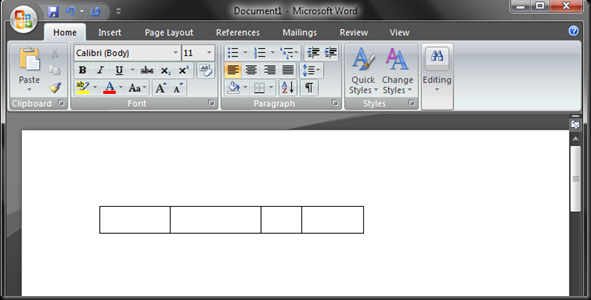
Sizing Handles: when you click an image and you're able to manage the picture with the sizing handles.

Style: the way you set your work (text, graphics, etc.) to come out.

Superscript:a smaller set of text next to normal sized text.

Template: a file that contains documents, paragraph, and character formats for documents that you create frequently.

Thesaurus: used to look for another way to say a word you're using.

Thumbnails: a smaller sized version of the picture.
Clip Art: set of images that can be copied and pasted on to your document.
Crop: to size a picture to your like.
Drawing Canvas: the border that seperates the picture from the words.
Drawing Objects: used in many ways to make/place a picture in your document.
Endnotes: used to put additional notes or maybe just something on the side that you dont have enough room to fit in the actual text.
Footnotes: the only difference between a footnote and an endnote is where its placed. a footnote is placed at the bottom of the page and the endnote is placed at the end of a document.
Footer: text at the bottom of a page, identification of the document.
Header: text at the top of a page, identification of the document.
Graphics: artwork that you are able to place on your document.
Hard Column Break: where the columns are seperated by a line.
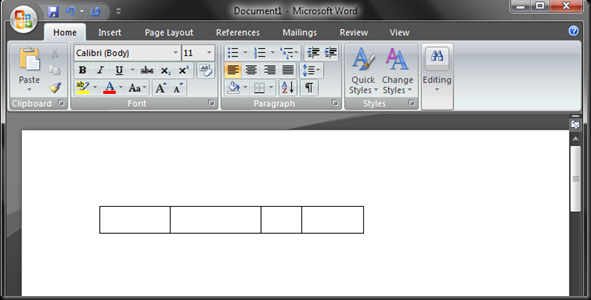
Sizing Handles: when you click an image and you're able to manage the picture with the sizing handles.
Style: the way you set your work (text, graphics, etc.) to come out.
Superscript:a smaller set of text next to normal sized text.
Template: a file that contains documents, paragraph, and character formats for documents that you create frequently.
Thesaurus: used to look for another way to say a word you're using.
Thumbnails: a smaller sized version of the picture.
Monday, April 26, 2010
1O steps coffee algorithm
step 1: plug in the coffee maker.
step 2: place a filter in the basket.
step 3: scoop as much coffee as you want to put inside the filter. the more coffee, the darker your coffee will come out.
step 4: fill up your coffee cup until how much you want with water.
step 5: pour that water into the back of your coffee maker.
step 6: place your coffee pitcher inside.
step 7: turn the coffee maker on.
step 8: the coffee maker will begin to warm up, then the process begins.
step 9: after the coffee is done, let it cool for a while before you serve it.
step 1O: after the coffee has cooled down, serve in a mug, and enjoy with as much sugars and/ or milk as you want.
=]]
step 2: place a filter in the basket.
step 3: scoop as much coffee as you want to put inside the filter. the more coffee, the darker your coffee will come out.
step 4: fill up your coffee cup until how much you want with water.
step 5: pour that water into the back of your coffee maker.
step 6: place your coffee pitcher inside.
step 7: turn the coffee maker on.
step 8: the coffee maker will begin to warm up, then the process begins.
step 9: after the coffee is done, let it cool for a while before you serve it.
step 1O: after the coffee has cooled down, serve in a mug, and enjoy with as much sugars and/ or milk as you want.
=]]
Thursday, April 15, 2010
Vocabulary.
Desktop: the main screen that shows icons that represent files.
Folder: an application that lets you save information or data.
Icons: a picture on the desktop that represents a folder or application.
Maximize: to make the window bigger, or to fit the screen.
Menu: a stock program that summarizes files & open them.
Menu Bar: a bar located at the top of any program that lets you save, edit, and open documents or applications.
Minimize: ta hide the screen, or make it smaller.
Pointing Device: a navigation device that lets you move around in the computer and open applications.
Scroll Bar: helps you move the page up and down or side to side.
Taskbar: the bar at the bottom of the screen that shows all the icons and shows all that you are using on the computer.
Titlebar: located at the top of the window showing the title of what you are using.
Tool Bar: a section that has tools to help you fix up your file.
Window: an application that you open.
Restore: to bring it back up on the screen; or bringing it back to original existence.
Folder: an application that lets you save information or data.
Icons: a picture on the desktop that represents a folder or application.
Maximize: to make the window bigger, or to fit the screen.
Menu: a stock program that summarizes files & open them.
Menu Bar: a bar located at the top of any program that lets you save, edit, and open documents or applications.
Minimize: ta hide the screen, or make it smaller.
Pointing Device: a navigation device that lets you move around in the computer and open applications.
Scroll Bar: helps you move the page up and down or side to side.
Taskbar: the bar at the bottom of the screen that shows all the icons and shows all that you are using on the computer.
Titlebar: located at the top of the window showing the title of what you are using.
Tool Bar: a section that has tools to help you fix up your file.
Window: an application that you open.
Restore: to bring it back up on the screen; or bringing it back to original existence.
Do Now 4/15
Table: somewhat like a chart.
Cell: a space found in a table in which you can type things.
Row: a set of cells arranged horizontally.
Column: a set of cells arranged vertically.
Cell: a space found in a table in which you can type things.
Row: a set of cells arranged horizontally.
Column: a set of cells arranged vertically.
Wednesday, March 24, 2010
Thursday, March 18, 2010
How Technology Will Influence my Career
Technology makes everything easier and faster. its helpful In many ways and is used by millions of people everyday. Without it i think the world would be so much more complicated and unorganized. Its influenced various things in career's and is very helpful to engineers, office workers, and other jobs that use technology in every day life. I think technology just keeps getting better and is gonna keep making a difference in the way we do things everyday.
Tuesday, March 9, 2010
Tuesday, February 23, 2010
INput, OUTput, and Storage DEvices

INput Devices would be something that inputs data IN the computer, such as a keyboard or a scanner.
 OUTput devices would be something that can transfer that same data OUT of the computer, such as a printer or speakers.
OUTput devices would be something that can transfer that same data OUT of the computer, such as a printer or speakers.
a Storage Device is a device that doesn't necesarily have to be a computer and that STORES data that you can later review, or look at.
Tuesday, February 9, 2010
what are the parts of a computer?
these are the parts of a computer:
Central Processing Unit (CPU)
Memory
Motherboard
Power Supply
Hard Disk
Operating System
Integrated Drive Electronics (IDE) Controller
Accelerated Graphics Port (AGP)
Sound Card
Graphics Card
Ports
Real-time Clocks
Complementary Metal-Oxide Semiconductor
Fans, Heat Sinks and Cooling Systems
5 Types Of Computers:
PC (Personal Computer)
Desktops
Laptops
PDA's (Personal Digital Assistance)
Servers
Central Processing Unit (CPU)
Memory
Motherboard
Power Supply
Hard Disk
Operating System
Integrated Drive Electronics (IDE) Controller
Accelerated Graphics Port (AGP)
Sound Card
Graphics Card
Ports
Real-time Clocks
Complementary Metal-Oxide Semiconductor
Fans, Heat Sinks and Cooling Systems
5 Types Of Computers:
PC (Personal Computer)
Desktops
Laptops
PDA's (Personal Digital Assistance)
Servers
Monday, February 8, 2010
What Is A Computer?
a computer is a huge machine that organizes data. a computer doesn't necsesarily have to be an electronic device, its just a something or a someone who carries out "computations".
Subscribe to:
Posts (Atom)
